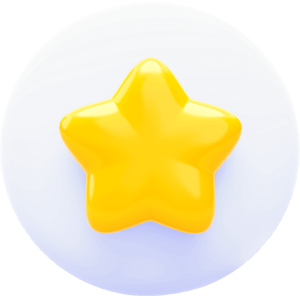Instagram Video Downloader
Allows you to save Instagram videos to your device in just a few simple steps. We make your downloading process as easy as possible.
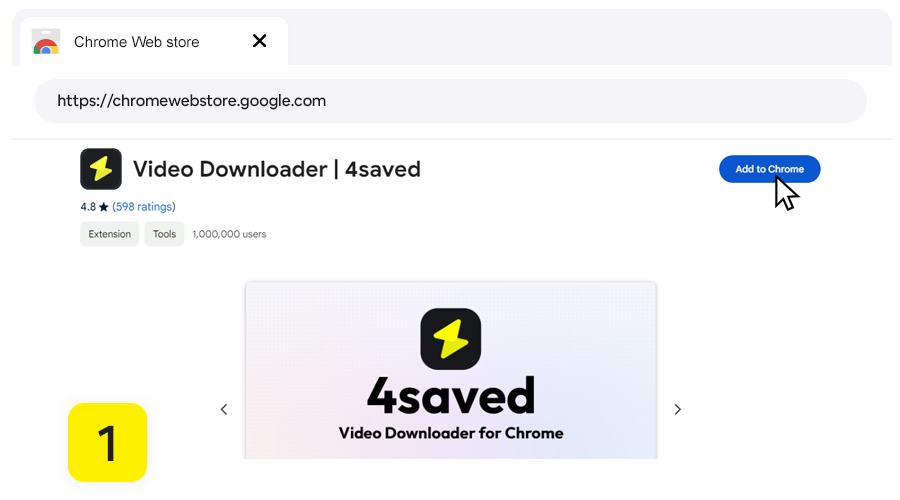
Install 4saved Downloader
To save Instagram videos on your computer, start by installing Video Downloader 4saved (mp4, hls, m3u8) as a browser extension. Simply click the "Install 4saved" button below, and on the extension's page, proceed by clicking the "Add to Chrome" button.
Install 4savedOpen Instagram video page
Once the browser extension is installed, your Instagram downloader is ready to use. Simply navigate to the webpage containing the video you wish to download. The extension icon will show a numerical badge, indicating that the video URL on the webpage has been detected. If no numbers are displayed, play the video or refresh the page.
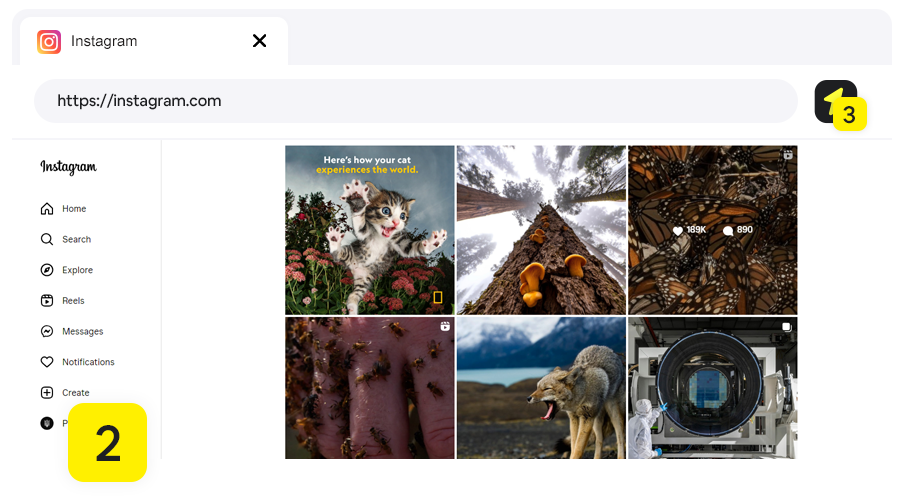
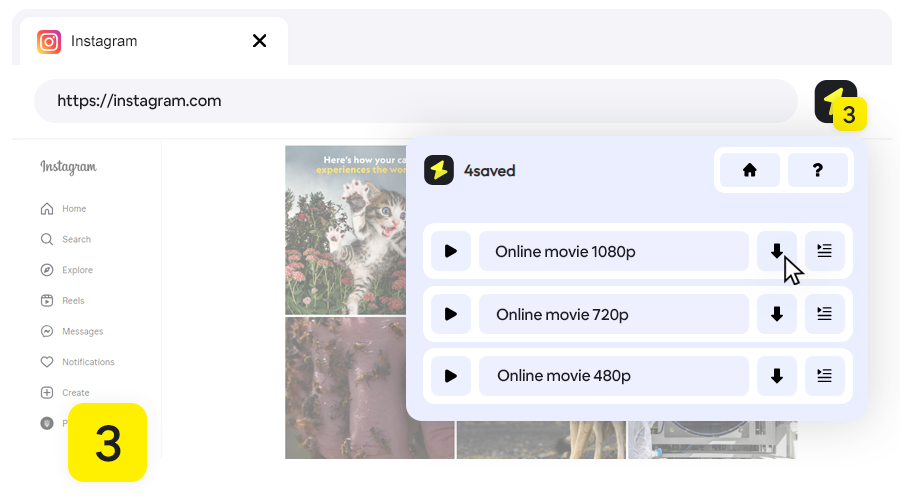
Select the download item
The pop-up window of the extension can display several Instagram videos. Once your video URL is detected, it will appear in the list. To find your video, play the listed items and click the download icon to initiate the download process.
Download is complete
The file you're downloading is stored in your default folder, which is typically set by your browser. You can modify the download folder for your downloaded videos manually by adjusting the settings in your browser.
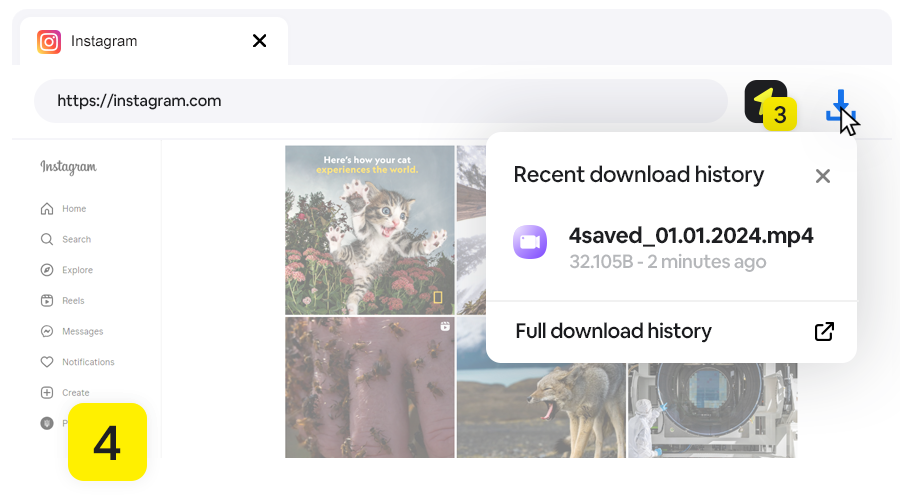
FAQ
Is Instagram Video Downloader free?
Absolutely free! Download any Instagram videos without the need for registration or payment.
Are there any limits on the number of Instagram videos I can download?
No! Feel free to download as many Instagram videos as you'd like. With 4saved, you can effortlessly download an unlimited number of videos without any problems.
Where are videos saved after being downloaded?
It depends on the OS and Browser you are using, but usually, all videos are saved under the "Downloads" folder on Windows and Mac. You can also press CTRL+J (Mac: ⌘ + Option + L.) in your Browser to view your download history.
Can I download Instagram stories and highlights?
Yes, you can download Instagram stories and highlights, click the story and at the right top you will see the "Download" button, click it and the download will start immediately.
Does 4saved store Instagram downloaded videos or keep a copy of the video?
4saved doesn't host Instagram videos nor keep copies of downloaded videos, and doesn't store download history on our server. All videos are only downloaded to your device. We provide privacy for our users.
What video quality does the 4saved video downloader support for Instagram videos?
The 4saved video downloader is compatible with multiple video qualities typically in MP4 format. The quality of the video is dependent on the original file provided by the uploader. If the author uploaded a video in 1080p, you have the option to preserve the same high quality when saving it from Instagram.
Is downloading from the 4saved legal and is not copyright infringing?
4saved doesn't store videos neither we keep copies of downloaded videos. All videos are hosted on Instagram's servers. Also, we don't keep track of the download histories of our users, thus making using 4saved anonymous.