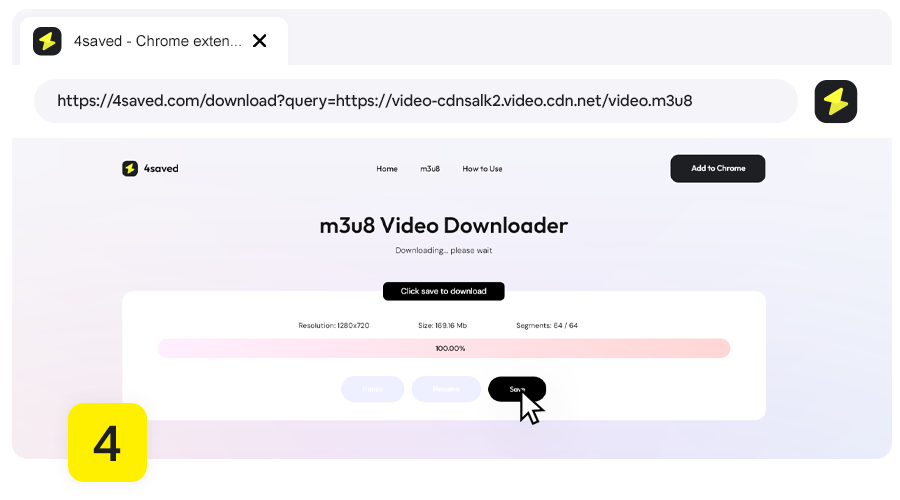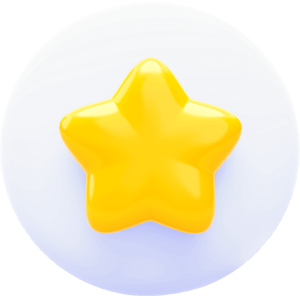How to Download Video with 4saved
Browser extension for downloading web videos (HLS, m3u8, mp4).
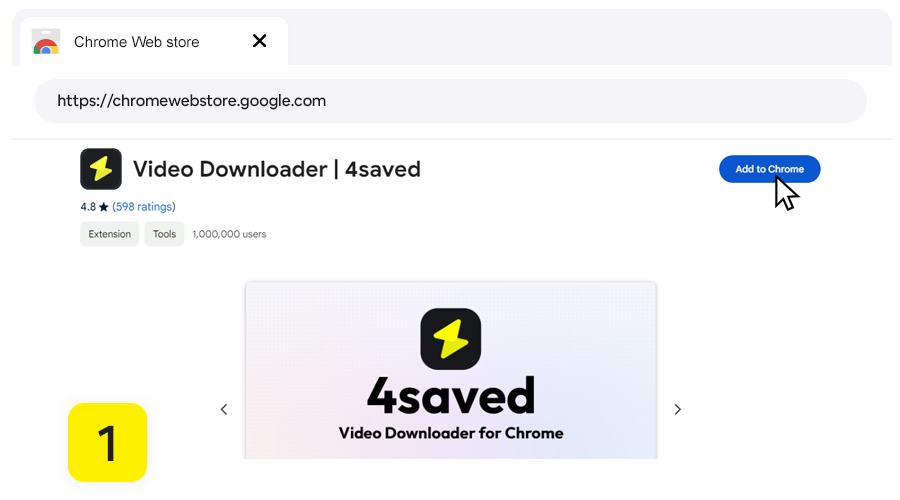
Install 4saved Downloader
Go to the Chrome Web Store and in the search bar at the top-right, type “4saved”. In the search results click on the Video Downloader | 4saved extension. On the extension’s details page, you should see an “Add to Chrome” button. Click on it. Confirm that you want to add the extension by clicking on “Add extension.”
Open the page with a video
After installing the extension in the browser, open the video webpage. The extension icon in the upper right corner of the browser will display a numerical subscript, which means that the video URL in the webpage is captured. If there are no numbers, play the video or refresh the page.
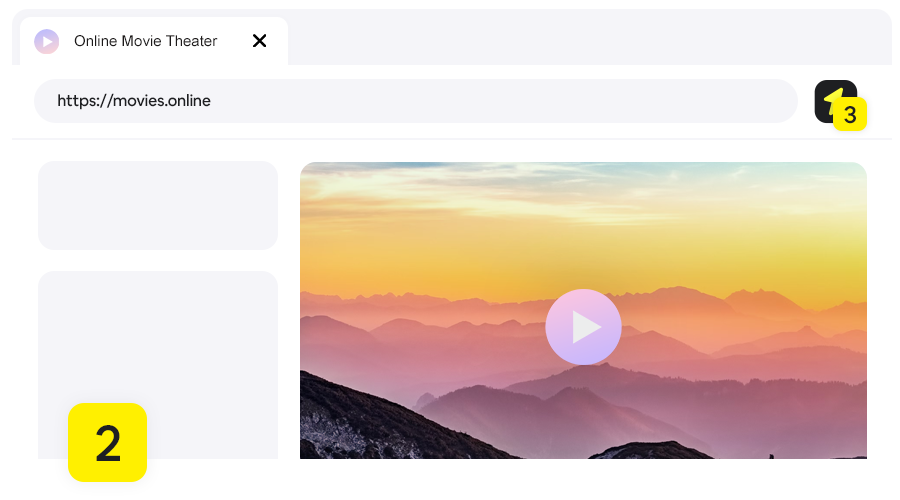
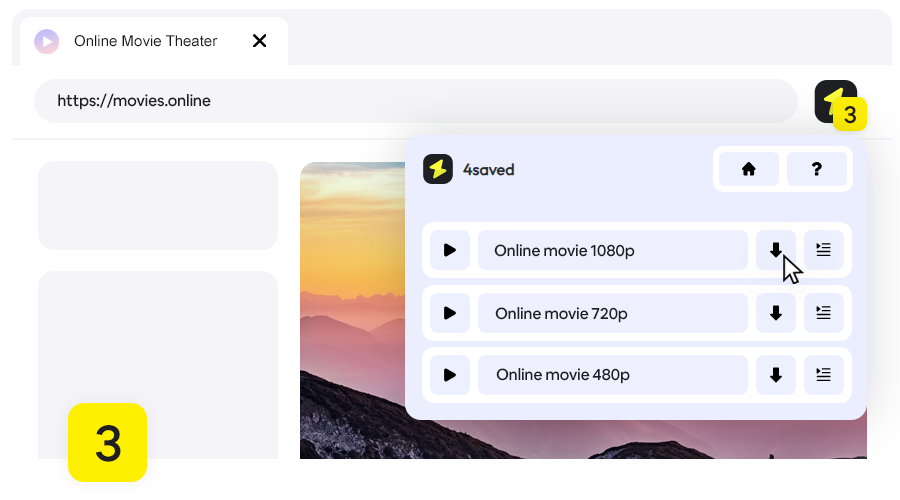
Select the download item
If the video URL is captured, it will be displayed in the list. Click the download icon, a new tab will be created, and then the download will begin. Sometimes there may be multiple URLs displayed in the list, you should judge by the file format and file size.
Download begin
After the download task is created, you can pause, cancel, and save the cached part of the video. If you don’t need a maximum clear video, you can choose other resolutions by switching to select form. Please note that during the video download process, do not close the tab showing the task.